Installation
Installation of the extension is an easy process.
- Download com_calendari.zip file in Member Area on our site.
- Login to your Joomla! backend and open "Extensions → Manager → Install" page.
- Select com_calendari.zip file in "Upload Package File → Extensions package file" parameter and click "Upload & Install" button.
- That's all. Now you can start to enjoy CalendARI :)
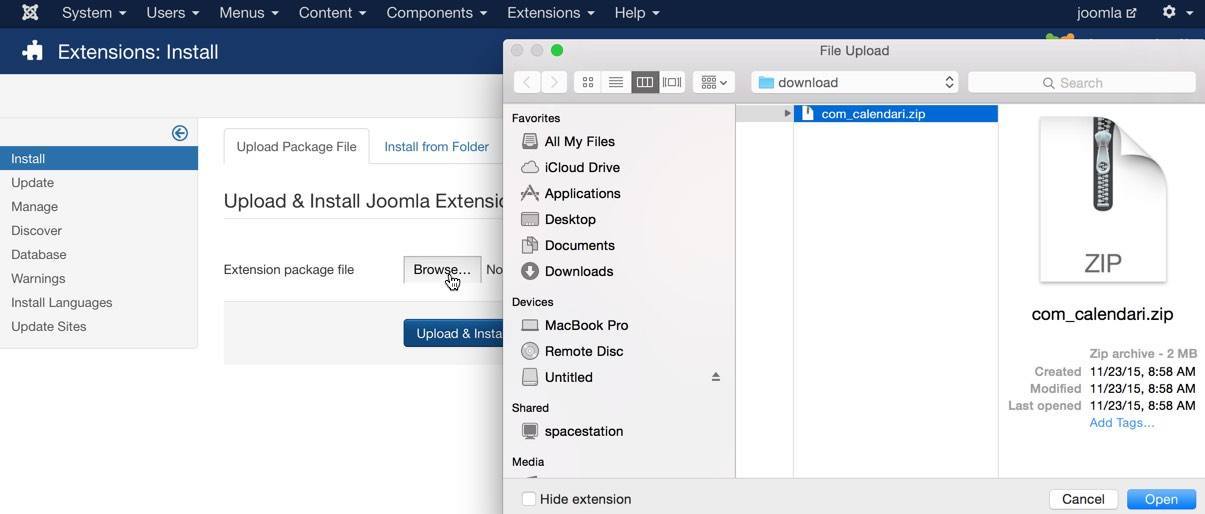
Create calendar
The next step after installation is creating a calendar which will contain events. Open "Components → CalendARI → Calendars" page, click "New" button, select "User's defined events" in "Events source" drop-down and click "Continue" button:
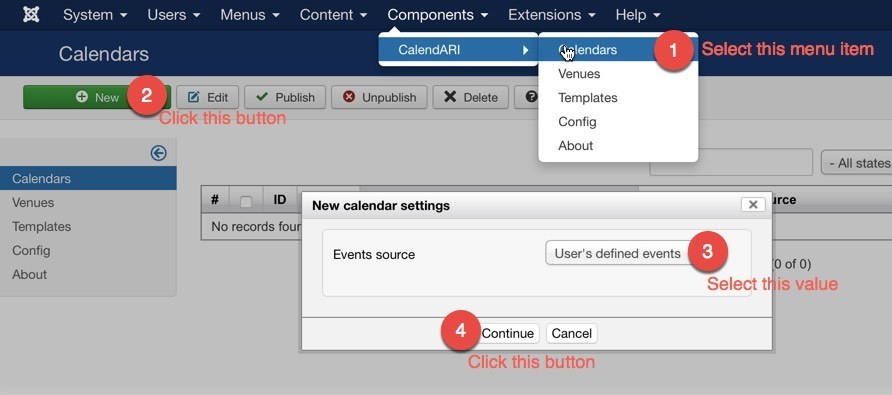
After this calendar settings page will be opened. Enter a calendar name (configure other parameters if necessary) and click "Save & Close" button. The calendar is created and can populated be with events.
Create event
Now we populate the calendar with an event. Open "Components → CalendARI → Calendars" page, find the calendar in calendars' data grid and click by "Events" link under calendar's name:
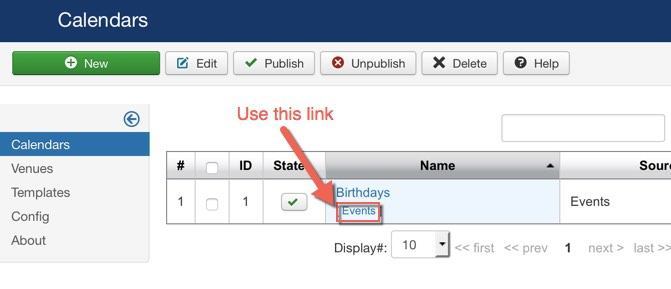
Click "New" button on calendar events page to create a new event in the calendar. It is possible to select color, venue(s), start and end dates and a lot of other parameters on event settings page. User-friendly scheduler in "Recurrent event" field is used to create recurrent event and configure when the event should be repeated. For example each Monday and Friday or 2nd day each month or specific date each year and etc.
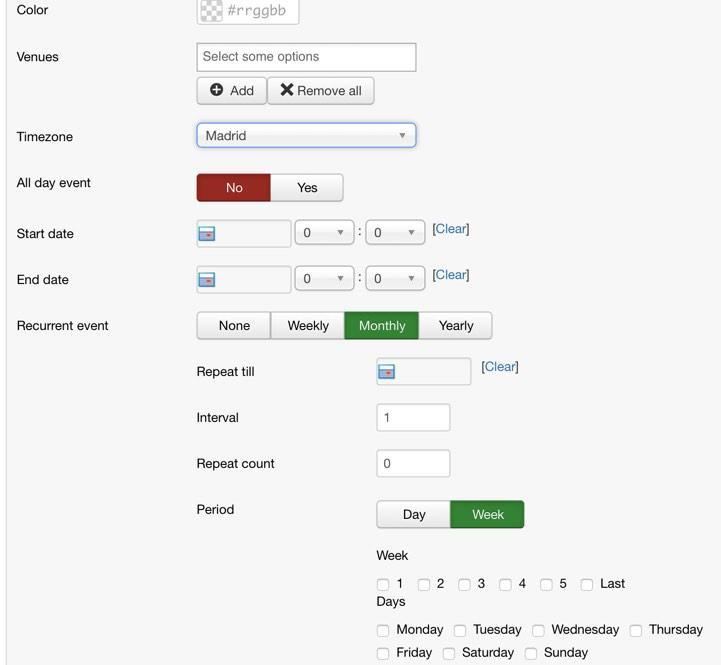
Show on frontend
The last step is creating a menu item to show our calendar on frontend to site's visitors. For example if want to add menu item to "Main Menu" menu then open "Menus → Main Menu" page on Joomla! backend and click "New" button to create a new menu item. Press "Select" button in "Menu Item Type" parameter and "CalendARI → Calendar" menu item type. "Calendar" menu item settings page appears. Use "Add calendar" button in "Calendar" parameter to select calendar(s) which want to show.
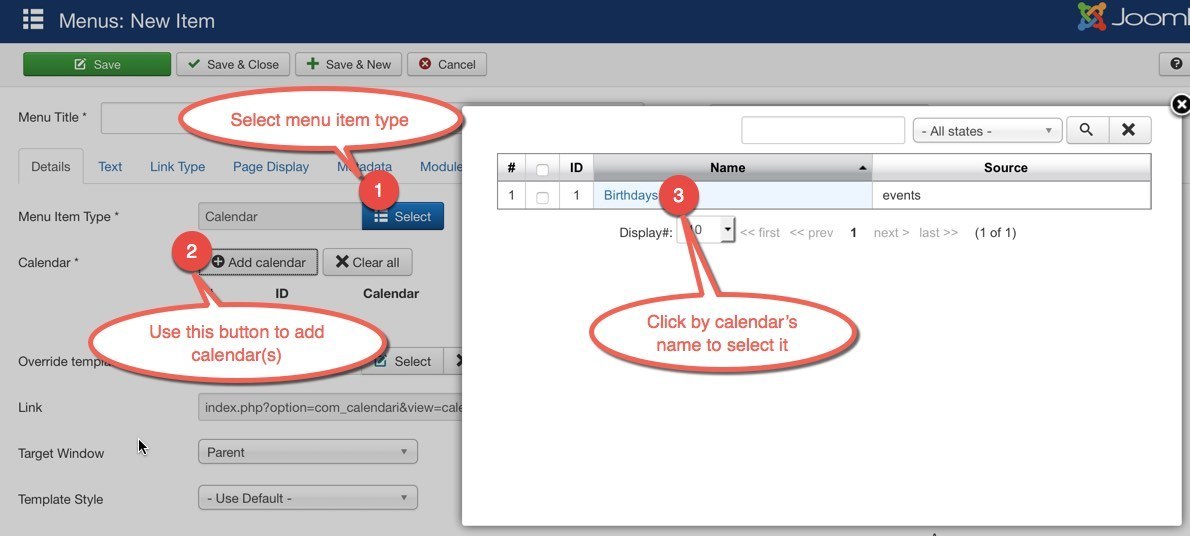
Now open the created menu item on frontend to see the component in action :)
Video tutorial
See a video tutorial on how to use CalendARI Joomla! component which we prepare for you. It covers all topics which are described above.
Other references
The detailed description of each available parameters and technical details are here.