Introduction
The plugin provides ability to create quizzes like on BuzzFeed in WordPress. Interesting quizzes will attract new visitors to your site.
We offer free and commercial versions of the plugin.
Free version provides all necessary base features which are required for a quiz application. If need advanced functionality, free version can be upgraded to ARI Stream Quiz PRO.
Premium features like data capturing, integration with popular mail services (MailChimp, AWeber, Zapier and others), trivia and personality quizzes, share quizzes and results via social networks and many more will be available for you.
We are creating the plugin with a simple interface and charge it with powerful features. Don't limit your needs, create unlimited number of quizzes, questions, answers. Enrich content with images and any HTML code. Add new translations.
Let's start to play with the plugin and install it. After this see that video tutorial which demonstrates how to install "ARI Stream Quiz", create your first quiz and embed it into a post using a shortcode.
Installation
The extension can be installed in different ways.
The preferable way:
- Login to admin area of your WordPress site and open "Plugins → Add New" page.
- Enter "ARI Stream Quiz" in "Search Plugins" box and search the plugin.
- Click "Install Now" button for "ARI Stream Quiz" plugin.
- Click "Activate" link after successful plugin installation.
An alternative way #1:
- Download ari-stream-quiz.zip archive here.
- Login to admin area of your WordPress site and open "Plugins → Add New" page.
- Click "Upload Plugin" button, use "Browse" button to select the downloaded archive with the plugin and click "Install now" button.
- Click "Activate" link after successful plugin installation.
An alternative way #2:
- Download ari-stream-quiz.zip archive here.
- Unzip it to a folder on your local machine.
- Connect your server (where WordPress is installed) by FTP.
- Copy ari-stream-quiz folder from the archive to [wordpress_folder]/wp-content/plugins folder on the server.
- Login to admin area of your WordPress site and open "Plugins → Installed Plugins" page.
- Click "Activate" link for "ARI Stream Quiz" plugin to active it.
When the plugin is installed and activated, "ARI Stream Quiz" link will appear in main menu.
Update
The extension supports automatic update which is a core feature of WordPress. The plugin will be updated automatically in a background or show an alert when a new version is available and offer to update the plugin by press a confirm button. This behavior depends on configuration of your WordPress site. More information about automatic updates is available here.The extension can also be updated manually, for this download the latest version of the extension here, uninstall the previous version of the plugin and install a new one like described in installation section or login to your server by FTP, delete [wordpress_folder]/wp-content/plugins/ari-stream-quiz folder and copy content of ari-stream-quiz.zip archive to [wordpress_folder]/wp-content/plugins.
Upgrade to "PRO" version
If you like a free version, but need more features and want to upgrade it to PRO version, just uninstall "ARI Stream Quiz" free version and then install "ARI Stream Quiz PRO". All quizzes from free version will be available in PRO version and all shortcodes will work fine in PRO version.System requirements
The extension is compatible with WordPress 4.0+ and requires PHP 5.4+.Admin area
Administrators can manage quizzes and change global plugin settings in admin area of the plugin. "ARI Stream Quiz" link is added to main menu which contains Quizzes and Settings sub-menu items.
See all available quizzes, create a new quiz, edit/delete/copy existing quiz(zes) on Quizzes page.
Global plugin settings are configured on Settings page.
Admin Area - Page - Quizzes
This page is a start point where we breath life to the plugin. Use "ADD A TRIVIA QUIZ" button to create a new quiz or see the grid with available quizzes and choose which want to edit / delete / copy / preview.
Main page sections are shown on the screenshot below:
 See links under quiz titles in the data grid. They are used to apply an action to the quiz. The following actions are supported:
See links under quiz titles in the data grid. They are used to apply an action to the quiz. The following actions are supported:
- Edit to open quiz edit page. Also possible to click by quiz title to open this page.
- Copy to create copy of the selected quiz. If want to create copies of several quizzes, use checkboxes to mark the quizzes, select "Copy" in "- Bulk actions -" drop-down and click "Apply" button. New quizzes will be have name of original quizzes and postfix with an unique number surrounded by ( and ) symbols will be added. For example if create copy of "My quiz" quiz, new quiz will have "My quiz (1)" name. If "My quiz (1)" quiz exists then new quiz will have "My quiz (2)" name.
-
Delete to delete the selected quiz. If need to delete several quizzes, use checkboxes to mark the quizzes, select "Delete" in "- Bulk actions -" drop-down and click "Apply" button.
Be careful the deleted quizzes can not be restored. - View to preview the selected quiz. Use it to see how the quiz will look on frontend. It opens a new browser window with a page with the quiz. You can use it to play with the quiz before publishing on your site.
Admin Area - Page - Quiz
This page appears when create / edit quiz. The page contains tabs with quiz settings. The textbox with quiz title is located above the tabs. The following tabs on the page:
- RESULTS contains result templates. They are used to show results on frontend on quiz final page. Each template contains a score range which is used to select an appropriate template at the end of a quiz based on earned score.
- QUESTIONS is used to populate the quiz with questions. The quiz should contain at least one question.
- SETTINGS contains options to change quiz look'n'feel.
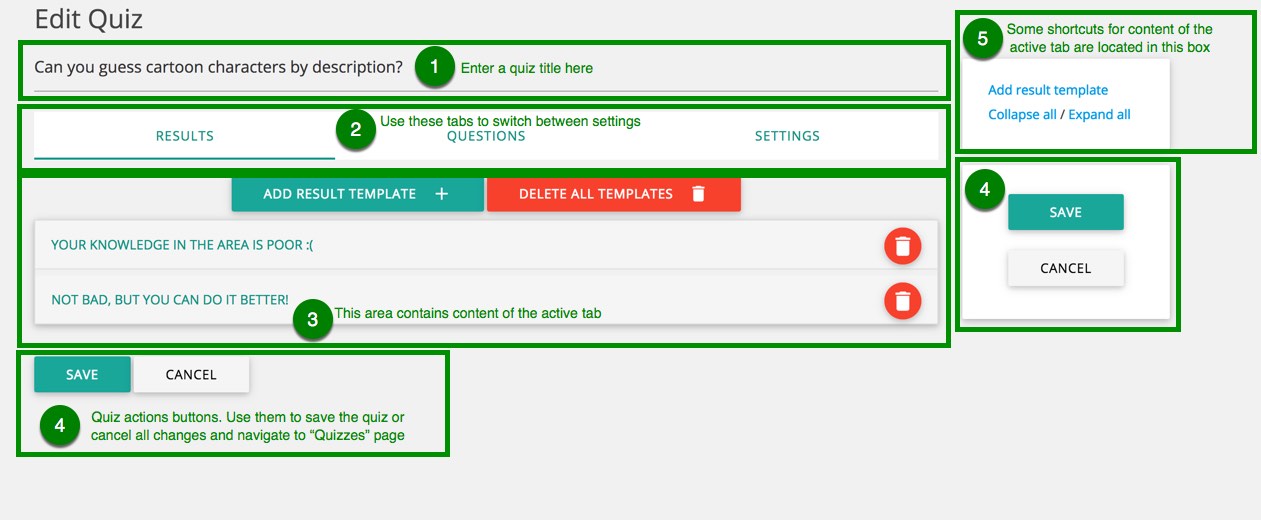 When the quiz is configured, click "Save" button to save it. After this you will be redirected to Quizzes page.
When the quiz is configured, click "Save" button to save it. After this you will be redirected to Quizzes page.
This page is available for users with granted edit_posts permission.
"RESULTS" tab
Results templates are used to define content which will be shown at the end of the quiz. The template which will be shown selects based on the defined range score.
Use "ADD RESULT TEMPLATE" button to add templates. An unlimited number of templates can be created.
If a user earns score from this range score, this template will be shown on quiz final page. For example if from 0 to 2 points is defined for "Template 1" and 2.5 - 10 points score range is defined for "Template 2".
If a user earns 0 to 2 points (2 or less questions was answered correctly) then "Template 1" will be used otherwise "Template 2" will be used.

"QUESTIONS" tab
Open this tab to manage quiz questions. Add / edit / delete or change question ordering on this page.
Use "ADD QUESTION" button to add new questions to the quiz. "ADD ANSWER" button in question area is used to add answers to the question.
The plugin supports ability to create unlimited number of questions and answers.
It possible to create text based, image based or mixed questions and answers. When a user select the correct answer, 1 point will be added to earned score.
Several answers from the same question can be marked as correct, it means a user earn 1 point if select any of these answers.

"SETTINGS" tab
This tab contains parameters to change quiz look'n'feel on frontend. It is possible to select a theme, set quiz description, specify how many questions should be selected from question pool and etc.
See description of each parameter below:
| Parameter | Description |
|---|---|
| Theme | It is used to specify the theme which will be used for the quiz on frontend. If value of the parameter is "- Default -" then the theme which is defined on Settings page will be used. |
| Description | This is a quiz description which will be shown on frontend. |
| Shuffle answers | If the parameter is enabled, answers in questions will be shown in random order otherwise they will be shown in order which is defined in question settings. |
| Random questions |
When the parameter is enabled, quiz questions will be shown in random order. If want to also select necessary number of questions then number of questions in "select ... questions" textbox. If it is set to 0, all questions will be selected from question pool.
If it is disabled, all questions will be shown on frontend in order which is defined on "QUESTIONS" tab. |
| Start quiz immediately | If the parameter is enabled, the quiz will be started automatically when a page with the quiz is loaded. Otherwise "Start quiz" button will be shown and users should click the button to start the quiz. |
| Show share buttons | If the parameter is enabled, share buttons will be shown on quiz final page. Buttons which will be shown are configured on settings page. |
| Collect users' data | If the parameter is enabled, the form with name and/or email fields will be shown before showing quiz results. The collected data can be used to extend mailing lists on MailChimp, AWeber, Zapier and other services. The plugin supports integration with them. |
| Capture data parameters | |
| Ask user name | If the parameter is enabled, capture data form will contain "Name" field to collect user name. |
| Ask e-mail | If the parameter is enabled, capture data form will contain "E-mail" field to collect user e-mail. |
| Is optional? | If the parameter is enabled, user can skip the form otherwise form field(s) should be filled. |
| MailChimp integration |
Enable this parameter if want to use the collected user data to add subscribers to MailChimp.
MailChimp API key should be defined on Settings page. Read here how to create API keys.
Subscribers will be added to MailChimp list which is selected in "List" drop-down. |
Admin Area - Page - Settings
Global quiz settings are configured on this page. The page contains tabs which are used to separate settings by categories.
Click "SAVE" button at the bottom of the page to save changes after configuration all options.
This page is available for users with granted manage_options permission.
"GENERAL" tab
Contains global parameters for configuration quizzes look'n'feel.
See description of each parameter below:
| Parameter | Description |
|---|---|
| Default theme | The selected theme will be used by default for quizzes on frontend. Another theme can be selected in quiz settings. |
| Smart scroll | If the parameter is enabled, the extension will scroll automatically to next element (question, question page, quiz results and etc.) during quiz session. |
| Scroll duration |
The duration in milliseconds of scrolling animation.
It is used only when "Smart scroll" parameter is enabled. |
| Scroll offset |
It is used when "Smart scroll" parameter is enabled.
The defined offset in pixels will be added to final top position. Useful when site template contains fixed elements (for example header). Negative values can be used. For example if site template contains a fixed header with 50 pixels height, populate the parameter with -50 value. |
| Show questions at the end | All questions will be shown on quiz final page if the parameter is enabled otherwise questions will be hidden. |
| Warning on exit | Warning message will be shown if a user leaves non-completed quiz. |
| Show result per question |
Use this parameter to specify should users see correct answers or not.
The following values are supported:
|
| The parameters are used for integration with MailChimp service | |
| API key |
MailChimp API key is required only if want to integrate the plugin with MailChimp service. It will use the collected emails to add subscribers to your MailChimp lists.
Read here how to create API keys. |
"SHARING" tab
This section is used to configure share buttons and content for quiz final page.
See description of each parameter below:
| Parameter | Description |
|---|---|
| Contains parameters for configuration share buttons | |
| Facebook App ID | Read here about Facebook App ID |
| Share buttons | The selected share buttons will be shown on quiz final page to share quiz results via social networks. |
| This parameters section is used to configure content for quiz final page. | |
Some predefined variables can be used. A predefined variable will be replaced with a value when content is shown on frontend. The following variables are supported:
|
|
| Title on result page | This title will be shown on quiz final page. If want to show different content based on earned score, use result templates on quiz settings page for this purpose. |
| Title of Facebook title | This title will be used in a Facebook post which is created when quiz results are shared. |
| Content of Facebook post | This content will be used in a Facebook post which is created when quiz results are shared. |
| Content of Twitter post | This content will be used in a Twitter post which is created when quiz results are shared. |
"ADVANCED" tab
This section contains advanced parameters for fine tuning of the plugin
See description of each parameter below:
| Parameter | Description |
|---|---|
| Load Facebook SDK | Use this parameter to resolve conflicts with other plugins which also use Facebook javascript SDK. Leave the parameter is enabled if don't know how to use it. |
| Images lazy loading | If the parameter is enabled, images in questions and answers will be loaded only when quiz is started (if "Start quiz" button is used) to increase page speed and a loading icon will be shown until images are loaded. |
| Custom CSS styles |
The defined CSS rules will be added to frontend pages with quizzes.
It is useful to resolve style conflicts with templates and other plugins. It can also be used if want to change some styles and don't want to create a new theme, for example populate it with the following content to change color of question text: .quiz-question-title {color:red !important;} |
Frontend
Quizzes can be embed into posts or pages via a shortcode. You can read here about WordPress shortcodes. The following shortcode is used to embed a quiz into content:
[streamquiz id="QUIZID"]
Where QUIZID is ID of the quiz which want to embed. Shortcodes can be found on Quizzes page. See "Shortcode" column in quizzes data grid.
Press "Copy to clipboard" link to copy the shortcode for the selected quiz into clipboard:
 After this create / open a post (page) and insert the shortcode into content:
After this create / open a post (page) and insert the shortcode into content:
 The sample shortcode contains id attribute which is used to indicate the quiz which will be shown. It is a mandatory attribute, but the extension is also support some optional attributes:
The sample shortcode contains id attribute which is used to indicate the quiz which will be shown. It is a mandatory attribute, but the extension is also support some optional attributes:
| Attribute | Description | Default value |
|---|---|---|
| col |
It is used to specify how many column will contain questions with image-based answers.
For example if want to show 3 image-based answers per row, use the following shortcode: [streamquiz id="15" col="3"]
|
2 |
| hide_title |
Use it if want hide title of the quiz on frontend. For example if want to show only post title.
Add hide_title="1" attribute if want to hide the title. The sample shortcode: [streamquiz id="15" hide_title="1"]
|
0 |
Other references
This section described topics which are not covered in other sections of this documentation. How to create translation, themes and etc.
What is and how to create Facebook app ID?
Facebook app ID is required for integration with Facebook. The extension can work without app ID, but in this case it will not be possible use the extended features like select an image for sharing content and etc.
We recommend to create app ID for better integration with Facebook, it takes a couple of minutes. Find instructions how to do it below:
Step 1: Open Facebook developers page
Open Facebook developers page. If you are not logged on Facebook, it asks to login before. After this the following page appears:
 Click "Add a New App" button to start register application and generate app ID.
Click "Add a New App" button to start register application and generate app ID.
Step 2: Fill the form
Fill the form in the appeared popup and click "Create App ID" button.

Step 3: Open "Settings → Basic" page on Facebook application page
Open "Settings → Basic" page, enter domain of your site in "App Domains" parameter, click "+ Add Platform" button:

Select 'Website":

Enter URL of your site in "Website → Site URL" parameter and click "Save Changes" button:

Step 4: Make the app public
Open "App Review" page and make the app public:
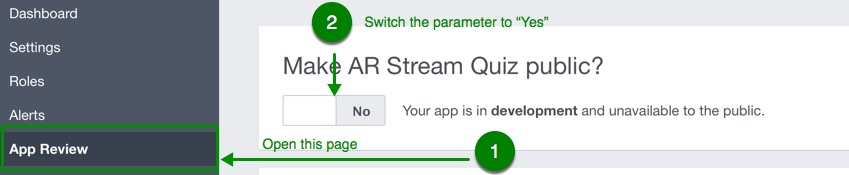
Step 5: Copy the app ID
Open "Dashboard" page and copy the app ID:
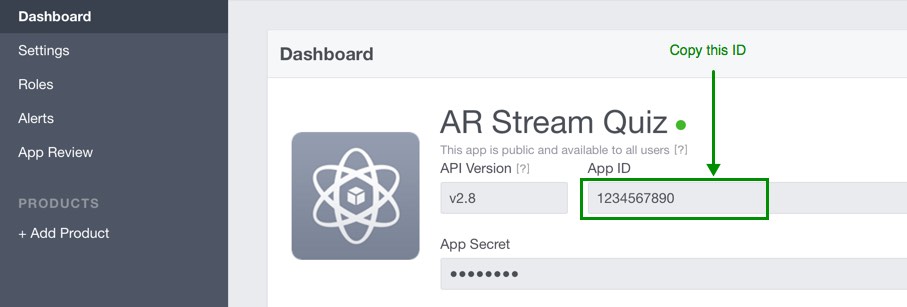
Step 6: Insert the ID in "ARI Steam Quiz" plugin settings
Open "ARI Steam Quiz → Settings" page on backend of your WordPress site then open "SHARING" tab and insert the app ID in "Facebook App ID" textbox:
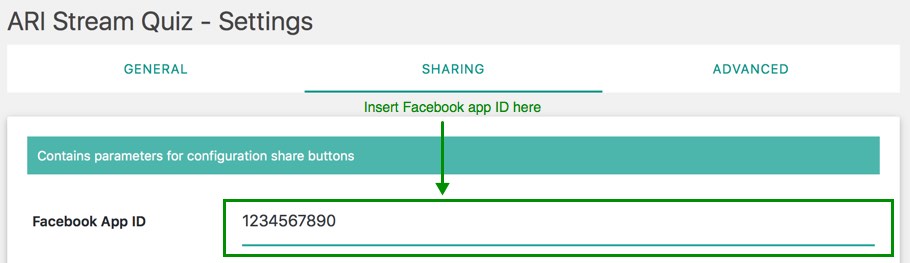
Translations
The extension is fully translatable. Loco Translate WordPress extension can be used to create new translations.
Open "Loco Translate → Plugins" from admin menu and select "ARI Stream Quiz" plugin to edit existing or create a new translation.
If you prefer to create translations on your local machine then POEdit application can be used. It is a free and available for different platforms.
Use [wordpress_folder]/wp-content/plugins/ari-stream-quiz/languages/ari-stream-quiz.pot template file.
If want to change only some messages from frontend part of the plugin (for example "Correct" and "Wrong" message) for existing translation, place language file with modified messages to [wordpress_folder]/wp-content/plugins/ari-stream-quiz/languages/override folder.
Use [wordpress_folder]/wp-content/plugins/ari-stream-quiz/languages/override/ari-stream-quiz.pot language template file for this purpose.
Language file should have ari-stream-quiz-LANGUAGECODE name. For example en_US language code is used for "English (United States)" language and language file for this language should have ari-stream-quiz-en_US name.
Themes
Themes are used to change design of frontend part of the plugin. It is possible to select which theme will be used in "Default theme" drop-down on settings page and in "Theme" drop-down on quiz settings page.
If want to create a new theme which will load only one CSS file then create a new folder in [wordpress_folder]/wp-content/plugins/ari-stream-quiz/themes folder. For example create custom folder, use English characters in lowercase for theme folder name. After this "custom" value will be available in drop-downs with theme list.
Add theme.css file with your custom styles to theme root folder (in our sample it is [wordpress_folder]/wp-content/plugins/ari-stream-quiz/themes/custom folder).
If want to load styles from "standard" theme, add the following code at the top of theme.css file:
@import url(../assets/css/theme.css);
Use the following solution if need to create a complex theme which will load CSS and javascript files. Create class-loader.php file with the following content in theme root folder (in our sample it is [wordpress_folder]/wp-content/plugins/ari-stream-quiz/themes/custom folder):
<?php
namespace Ari_Stream_Quiz_Themes\Custom;
use Ari_Stream_Quiz_Themes\Loader as Loader_Base;
class Loader extends Loader_Base {
public function init() {
}
}
<?php
namespace Ari_Stream_Quiz_Themes\Custom;
use Ari_Stream_Quiz_Themes\Loader as Loader_Base;
class Loader extends Loader_Base {
public function init() {
// load assets for "standard" theme
wp_enqueue_style( 'ari-fontawesome' );
wp_enqueue_style( 'ari-quiz-theme' );
// load style.css file
wp_enqueue_style( 'ari-quiz-theme-custom', ARISTREAMQUIZ_THEMES_URL . $this->name . '/assets/style.css', array(), ARISTREAMQUIZ_VERSION );
}
}
Video tutorial
See a video tutorial on how to use "ARI Stream Quiz" plugin: